搭建LNMP环境(CentOS 7)-阿里云ECS
本文档介绍如何手动在ECS实例上搭建LNMP环境(CentOS 7),其中LNMP分别代表Linux、Nginx、MySQL和PHP。
本篇教程在示例步骤中使用了以下版本的软件。操作时,请您以实际软件版本为准。
适用于熟悉Linux操作系统,刚开始使用阿里云进行建站的个人用户。
使用云服务器ECS搭建LNMP平台的操作步骤如下:
本文主要说明手动安装LNMP平台的操作步骤,您也可以在 云市场 购买LNMP镜像直接启动ECS,以便快速建站。
cat /etc/redhat-release查看系统版本。
输入systemctl status firewalld命令查看当前防火墙的状态。

systemctl stop firewalld。
systemctl disable firewalld。
setenforce 0。
vi /etc/selinux/config编辑SELinux配置文件。回车后,把光标移动到SELINUX=enforcing这一行,按下i键进入编辑模式,修改为SELINUX=disabled, 按下Esc键,然后输入:wq并回车以保存并关闭SELinux配置文件。
yum groupinstall "Development tools" -y yum install zlib-devel pcre-devel openssl-devel -y yum install epel-release -y yum install perl perl-devel perl-ExtUtils-Embed libxslt libxslt-devel libxml2 libxml2-devel gd gd-devel GeoIP GeoIP-devel -ywget http://nginx.org/download/nginx-1.10.2.tar.gz
tar xvf nginx-1.10.2.tar.gz -C /usr/local/src
cd /usr/local/src/nginx-1.10.2
./configure --prefix=/etc/nginx \
--sbin-path=/usr/sbin/nginx \ --conf-path=/etc/nginx/nginx.conf \ --error-log-path=/var/log/nginx/error.log \ --http-log-path=/var/log/nginx/access.log \ --pid-path=/var/run/nginx.pid \ --lock-path=/var/run/nginx.lock \ --http-client-body-temp-path=/var/tmp/nginx/client \ --http-proxy-temp-path=/var/tmp/nginx/proxy \ --http-fastcgi-temp-path=/var/tmp/nginx/fcgi \ --http-uwsgi-temp-path=/var/tmp/nginx/uwsgi \ --http-scgi-temp-path=/var/tmp/nginx/scgi \ --user=nginx --group=nginx \ --with-pcre --with-http_v2_module \ --with-http_ssl_module \ --with-http_realip_module \ --with-http_addition_module \ --with-http_sub_module \ --with-http_dav_module \ --with-http_flv_module \ --with-http_mp4_module \ --with-http_gunzip_module \ --with-http_gzip_static_module \ --with-http_random_index_module \ --with-http_secure_link_module \ --with-http_stub_status_module \ --with-http_auth_request_module \ --with-mail --with-mail_ssl_module \ --with-file-aio \ --with-ipv6 \ --with-http_v2_module \ --with-threads \ --with-stream \ --with-stream_ssl_module make && make install
mkdir -p /var/tmp/nginx/client nginx -v可查看Nginx的版本号。useradd nginx
chown -R nginx:nginx /etc/nginx/
输入命令vi /usr/lib/systemd/system/nginx.service打开Nginx的启动配置文件,按下i键,然后在配置文件中写下如下内容:
[Unit] Description=nginx - high performance web server Documentation=https://nginx.org/en/docs/ After=network-online.target remote-fs.target nss-lookup.target Wants=network-online.target
[Service] Type=forking PIDFile=/var/run/nginx.pid ExecStartPre=/usr/sbin/nginx -t -c /etc/nginx/nginx.conf ExecStart=/usr/sbin/nginx -c /etc/nginx/nginx.conf ExecReload=/bin/kill -s HUP $MAINPID ExecStop=/bin/kill -s TERM $MAINPID [Install] WantedBy=multi-user.target
按下Esc键,然后输入:wq并回车以保存并关闭Nginx启动配置文件。
systemctl start nginx
systemctl enable nginx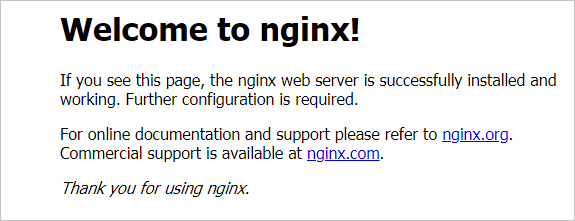
yum install ncurses-devel bison gnutls-devel –y
yum install cmake -ymkdir /mnt/data groupadd -r mysql useradd -r -g mysql -s /sbin/nologin mysql id mysqlchown -R mysql:mysql /mnt/datawget https://downloads.mysql.com/archives/get/file/mysql-5.6.24.tar.gz tar xvf mysql-5.6.24.tar.gz -C /usr/local/src cd /usr/local/src/mysql-5.6.24 cmake . -DCMAKE_INSTALL_PREFIX=/usr/local/mysql \
> -DMYSQL_DATADIR=/mnt/data \
> -DSYSCONFDIR=/etc \
> -DWITH_INNOBASE_STORAGE_ENGINE=1 \
> -DWITH_ARCHIVE_STORAGE_ENGINE=1 \
> -DWITH_BLACKHOLE_STORAGE_ENGINE=1 \
> -DWITH_READLINE=1 \
> -DWITH_SSL=system \
> -DWITH_ZLIB=system \
> -DWITH_LIBWRAP=0 \
> -DMYSQL_TCP_PORT=3306 \
> -DDEFAULT_CHARSET=utf8 \
> -DDEFAULT_COLLATION=utf8_general_ci \
> -DMYSQL_UNIX_ADDR=/usr/local/mysql/mysql.sock \
> -DWITH_SYSTEMD=1 \
> -DINSTALL_SYSTEMD_UNITDIR=/usr/lib/systemd/system \
make && make installchown -R mysql:mysql /usr/local/mysql/cd /usr/local/mysql /usr/local/mysql/scripts/mysql_install_db --user=mysql --datadir=/mnt/data/ mv /etc/my.cnf /etc/my.cnf.bak
cp /usr/local/mysql/support-files/my-default.cnf /etc/my.cnfecho -e "basedir = /usr/local/mysql\ndatadir = /mnt/data\n" >> /etc/my.cnf
输入命令vi /usr/lib/systemd/system/mysql.service打开MySQL的启动配置文件,按下i键,然后在配置文件中写下如下内容:
[Unit] Description=MySQL Community Server After=network.target After=syslog.target
[Install] WantedBy=multi-user.target Alias=mysql.service
[Service] User=mysql Group=mysql PermissionsStartOnly=true ExecStart=/usr/local/mysql/bin/mysqld TimeoutSec=600 Restart=always PrivateTmp=false
按下Esc键,然后输入:wq并回车以保存并关闭MySQL启动配置文件。
echo "export PATH=$PATH:/usr/local/mysql/bin" > /etc/profile.d/mysql.sh source /etc/profile.d/mysql.shsystemctl enable mysqlsystemctl start mysql
mysql –h 127.0.0.1Nginx作为web服务器,当它接收到请求后,不支持对外部程序的直接调用或者解析,必须通过FastCGI进行调用。如果是PHP请求,则交给PHP解释器处理,并把结果返回给客户端。PHP-FPM是支持解析PHP的一个FastCGI进程管理器。提供了更好管理PHP进程的方式,可以有效控制内存和进程、可以平滑重载PHP配置。
yum install libmcrypt libmcrypt-devel mhash mhash-devel libxml2 libxml2-devel bzip2 bzip2-develwget http://cn2.php.net/get/php-5.6.38.tar.bz2/from/this/mirror
cp mirror php-5.6.38.tar.bz2
tar xvf php-5.6.38.tar.bz2 -C /usr/local/src
cd /usr/local/src/php-5.6.38
./configure --prefix=/usr/local/php \
--with-config-file-scan-dir=/etc/php.d \ --with-config-file-path=/etc \ --with-mysql=/usr/local/mysql \ --with-mysqli=/usr/local/mysql/bin/mysql_config \ --enable-mbstring \ --with-freetype-dir \ --with-jpeg-dir \ --with-png-dir \ --with-zlib \ --with-libxml-dir=/usr \ --with-openssl \ --enable-xml \ --enable-sockets \ --enable-fpm \ --with-mcrypt \ --with-bz2 make && make installcp /usr/local/src/php-5.6.38/php.ini-production /etc/php.ini cd /usr/local/php/etc/
cp php-fpm.conf.default php-fpm.conf sed -i 's@;pid = run/php-fpm.pid@pid = /usr/local/php/var/run/php-fpm.pid@' php-fpm.conf
输入命令vi /usr/lib/systemd/system/php-fpm.service打开PHP-FPM的启动配置文件,按下i键,然后在配置文件中写下如下内容:
[Unit] Description=The PHP FastCGI Process Manager After=network.target [Service] Type=simple PIDFile=/usr/local/php/var/run/php-fpm.pid ExecStart=/usr/local/php/sbin/php-fpm --nodaemonize --fpm-config /usr/local/php/etc/php-fpm.conf ExecReload=/bin/kill -USR2 $MAINPID PrivateTmp=true [Install] WantedBy=multi-user.target
按下Esc键,然后输入:wq并回车以保存并关闭PHP-FPM启动配置文件。
systemctl start php-fpm
systemctl enable php-fpmservice php-fpm startcp /etc/nginx/nginx.conf /etc/nginx/nginx.confbak cp nginx.conf.default nginx.conf.default.bak cp /etc/nginx/nginx.conf.default /etc/nginx/nginx.confvi /etc/nginx/nginx.conf打开Nginx的配置文件,按下i键,在所支持的主页面格式中添加PHP格式的主页,类似如下:
location / {
root /etc/nginx/html; index index.php index.html index.htm;
}location ~ \.php$ { root html; fastcgi_pass 127.0.0.1:9000; fastcgi_index index.php; fastcgi_param SCRIPT_FILENAME /scripts$fastcgi_script_name; include fastcgi_params;
}root html;改成root /etc/nginx/html;。
fastcgi_param SCRIPT_FILENAME /scripts$fastcgi_script_name;改成fastcgi_param SCRIPT_FILENAME /etc/nginx/html/$fastcgi_script_name;。
Esc键,然后输入:wq并回车以保存并关闭Nginx配置文件。
systemctl restart nginx重新载入Nginx的配置文件。
vi /etc/nginx/html/index.php打开index.php文件,按下i键,然后在文件中写入如下内容:
<?php $conn=mysql_connect('127.0.0.1','root',''); if ($conn){ echo "LNMP platform connect to mysql is successful!";
}else{ echo "LNMP platform connect to mysql is failed!";
}
phpinfo(); ?>Esc键,然后输入:wq并回车以保存并关闭index.php文件。
登录 ECS管理控制台,单击左侧导航栏中的实例,在实例列表中复制正在部署环境的实例的公网IP地址。用浏览器访问这个公网IP地址,如您看见如下图所示页面,则表示LNMP平台构建完成。
 (en)
(en)